10 Apr Image and AR Camera Step ‘Your First AR App in 20 Minutes’
Hi All, Super apologies I uploaded the Your First AR APP in 20 Minutes and missed a key step in the edit. I can’t post edit the youtube video so here is the small step that I missed in relation to adding the AR camera.
In this step we will have to add the ARCamera to our scene. “ARCamera” is an Augmented Reality camera prefab from Vuforia and is similar to a regular camera. We can find this under “Assets >> Vuforia >> Prefabs” and drag it into our scene at X=0, Y=0, Z=0. Let’s also delete the Main Camera from the scene (it can be found under the Hierarchy Panel, “Right Click >> Delete”) as we already have an ARCamera.
For our ARCamera to run, we will have to add the App License Key. In the Inspector panel, we will have to paste the unique key we had previously received from Vuforia’s License Manager.

At this point in time if we press the Play button in the Unity Editor we should be able to see our WebCam feed in the Game View.
Next, let’s add the ImageTarget to our scene. It can be found under “Assets >> Vuforia >> Prefabs”. Let’s add it to our scene at X=0, Y=-50, Z=0. Now, in the Inspector panel for the Image Target we will have to make some changes. Under the “Image Target Behaviour (script)” we will have to change “Data Set” to “Image_Targets” and “Image Target” to “stones_hires”. Once done, the stone_hires image will appear in our Scene View.

That covers the missing step, you can resume the tutorial at https://www.youtube.com/watch?v=HnjbTytHH6U

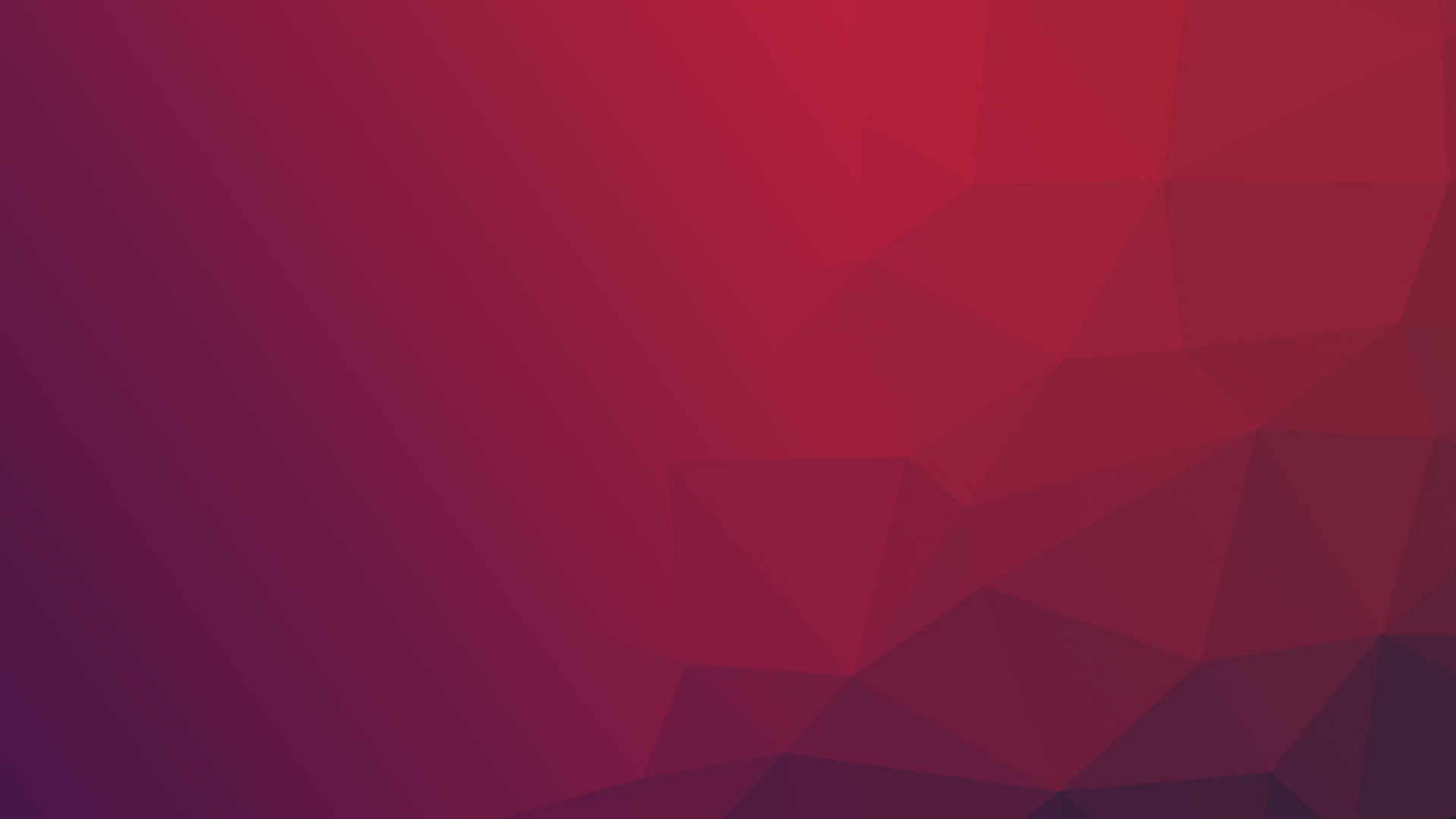
No Comments